Rename Folder using Microsoft Flow / Power Automate in a Document Library in SharePoint Online
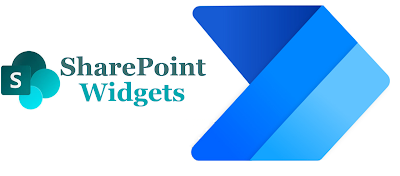
Hi Friends, Today blog is about renaming the folder in the document library using the MS FLOW or MS Power Automate. When I started working on this it seems to be an easy job, but if you look into the connectors you'll find it really difficult as there is no straight forwards connector to do the job. Issues encountered If you try using the " Get Folder Metadata " connector, you'll not be able to get the ID of the folder as it is returning as the negative value. If you get the ID somehow and try to update the folder name using the " Update File Properties " connector, you'll end up renaming only the title of the folder, but it will still have the old name as the display name which in case is again a failure. There is no other connector which can be utilized to achieve the task of renaming the folder in a document library directly. Solution The solution is a simple three-step (at least in this example). Step 1: Initialize variables In case you are computing...


