SharePoint Framework (SPFx) - Adding dynamic values in (SPFx) webpart properties
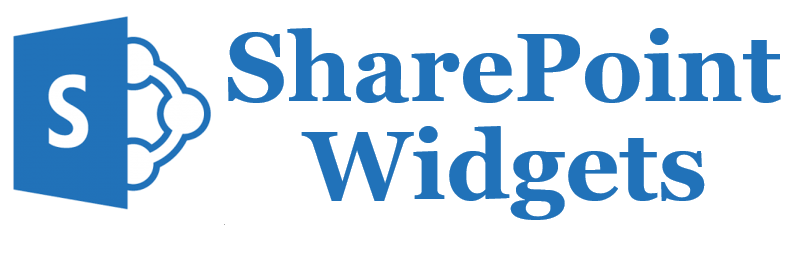
Hi Friends, We usually have to add the dynamic values to the web part properties. In this blog I will be showcasing the how you can add the dynamic values to the web part properties. In this blog I will showcasing how you can fill in the drop-down values with the Title of the lists. All the lists will be fetched and then will be added to one of the web part properties. On selection of the drop-down you can see the list selected. Step 1 : Create an empty SharePoint project . To learn how to create SharePoint Framework Project you can refer to my previous post Setup your new SPFx Project . If you have not setup your environment you can refer my blog 3 Steps to Setup your SharePoint Framework Environment . In my case I have crated Project with the name " spfx-dynamic-values-in-web-part-properties " WebPart with the name " demoDynamicValuesInWebP...