Setup your new SPFx Project
Hi Friends,
Today I'll be guiding you through a very small step but can be very useful for the beginners. So today i'll be guiding you how to create a new SPFx project so that you can start with the development quickly.
To setup the development environment read my post 3 Steps to setup SharePoint Framework Development Environment
To setup the new project follow the below steps
Then follow the queries and enter the information.
Today I'll be guiding you through a very small step but can be very useful for the beginners. So today i'll be guiding you how to create a new SPFx project so that you can start with the development quickly.
To setup the development environment read my post 3 Steps to setup SharePoint Framework Development Environment
To setup the new project follow the below steps
- Open the visual code
- Create a directory where you would like to create the project
- Now execute the following command in the terminal (to open press Cntrl + Shift + ~)
yo @microsoft/sharepoint
Then follow the queries and enter the information.
Let's create a new SharePoint solution.
? What is your solution name? nameOfYourProject
? Which baseline packages do you want to target for your component(s)? SharePoint Online only (latest)
? Where do you want to place the files? Use the current folder
? Do you want to allow the tenant admin the choice of being able to deploy the solution to all sites immediately without running any feature deployment or adding apps in sites? No
? Which type of client-side component to create? WebPart
? What is your Web part name? nameOfWebPart
? What is your Web part description? Description of your project
? Which framework would you like to use? React
? What is your solution name? nameOfYourProject
? Which baseline packages do you want to target for your component(s)? SharePoint Online only (latest)
? Where do you want to place the files? Use the current folder
? Do you want to allow the tenant admin the choice of being able to deploy the solution to all sites immediately without running any feature deployment or adding apps in sites? No
? Which type of client-side component to create? WebPart
? What is your Web part name? nameOfWebPart
? What is your Web part description? Description of your project
? Which framework would you like to use? React
I have selected the React as the framework on which I will be working (I prefer over other frameworks) , but you can select other options as well and the project will include the corresponding files by default.
Hope this will ease you to start with the SPFx project.
Happy Coding
-Sumit Kanchan
Hope this will ease you to start with the SPFx project.
Happy Coding
-Sumit Kanchan


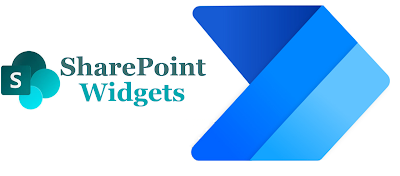
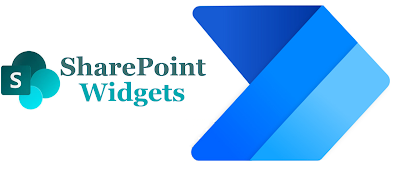

Comments
Post a Comment