Power Automate: How to Add "New Line" to the text in SharePoint multiline text field
Q. How to add "New Line", while adding the text to the SharePoint multiline text field?
A. In order to add the new line while adding a text to the multiline SharePoint field, I will demonstrate the simplest approach. Although you can find multiple approaches, but this one seems to be very easy and quick.
You need to append the below expression to the text to make it to the new line:
- decodeUriComponent('%0A')
If you are adding any array, then join the array using this expression or if you are building this string, then append this expression to the string.
Step 1: Add a variable and add the below expression (Write the code under the Expression tab)
STEP 2: This is how your variable will look like
STEP 3: Output of the Address columns which is of Type Multiline text field
Happy Coding..!!
#Microsft #SharePointWidgets #PowerAutomate




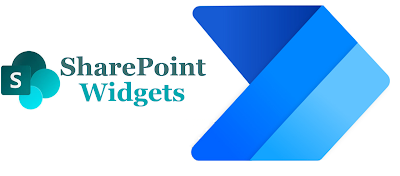
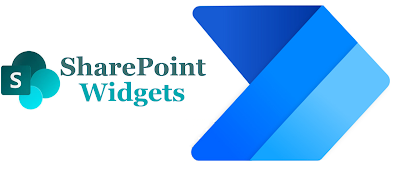
Thank you - this is the only thing worked
ReplyDelete