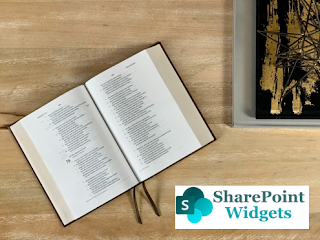Play Big with large lists and document libraries

What if the SharePoint list or library grew too big? This is a very common question when you are designing the SharePoint solution. So in this article, I will try to explain how you can do that. Impact of unhandled Large List So, the problem first, What is the impact if it grew too large..?? Will we lose data ... ?? NO Will, the data be deleted... ?? NO Is data not safe.. ?? NO What is the Threshold limit? So what is the impact of a large list?? yes, Threshold is the cause The impact is that you will get the threshold error if your view contains records greater than 5000. When any list or library view returns records of more than 5000 it displays the threshold error. This is the hard-line limit a view can show up the number of records. So, there are multiple ways you can handle this error Solution 1: Switch to Modern View, as the latest the best and will be continuously improved. For modern Microsoft is continuously evolving and more enhancement will be there in the future. Solut...