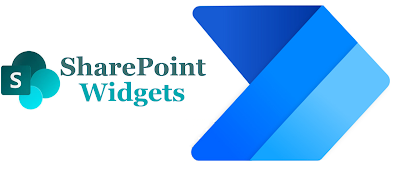Cloud Computing: Some of the common used terms

T oday, I will be starting to include my articles on the topic of cloud computing, since I am from a Microsoft stack background so mostly Azure but in the future, I will try to cover AWS and Google as well. So to start with I will be sharing the concepts of some very commonly used terms in this field What is Cloud Computing? Cloud Computing i s the delivery of computing services over the internet Cloud computing consists of 2 major things Computation Storage What is meant by High Availability? High availability is the SLA (Service Level Agreement) for which the provider commits the uptime of the service provided to the consumer. There is a difference between the uptime of 99% and 99.9% Usually, we think that there is not much difference between 99% and 99.9% uptime, but the below image can explain, so choose wisely. What is meant by Scalability? Scalability is the ability to adjust resources to meet demand Vertical Scalability : To add/reduce the capabilities of the resourc...