SharePoint Framework (SPFx) - Adding dynamic values in (SPFx) webpart properties
Hi Friends,
We usually have to add the dynamic values to the web part properties. In this blog I will be showcasing the how you can add the dynamic values to the web part properties.
In this blog I will showcasing how you can fill in the drop-down values with the Title of the lists. All the lists will be fetched and then will be added to one of the web part properties. On selection of the drop-down you can see the list selected.
We usually have to add the dynamic values to the web part properties. In this blog I will be showcasing the how you can add the dynamic values to the web part properties.
In this blog I will showcasing how you can fill in the drop-down values with the Title of the lists. All the lists will be fetched and then will be added to one of the web part properties. On selection of the drop-down you can see the list selected.
Step 1 : Create an empty SharePoint project.
To learn how to create SharePoint Framework Project you can refer to my previous post
Setup your new SPFx Project. If you have not setup your environment you can refer my blog
3 Steps to Setup your SharePoint Framework Environment.
In my case I have crated
In my case I have crated
- Project with the name " spfx-dynamic-values-in-web-part-properties"
- WebPart with the name " demoDynamicValuesInWebPartProperties"
Step 2: Install supported packages
For the ease of development I will be deploying some supportive package to my solution. Execute the below command to install
SPFxHelper package. To know more about this package read
SharePoint Framework Helper.
npm
install spfxhelper
Step 3: Start Coding
- Open he typescript file of your web part in my case it is with the name " DemoDynamicValuesInWebPartPropertiesWebPart.ts"
- Now import the SPFxHelper package within your solution and add SPCommonOperations class. We will be using this class to fetch the records from SharePoint.
import
{ SPCommonOperations }
from
'spfxhelper'
;
- Add the following classes in your already added package to add the drop-down
import
{
BaseClientSideWebPart,
IPropertyPaneConfiguration,
PropertyPaneTextField,
IPropertyPaneDropdownOption,
PropertyPaneDropdown
}
from
'@microsoft/sp-webpart-base'
;
- Add the " selectedList" in your webpartProps interface and remove the default prop.
export
interface
IDemoDynamicValuesInWebPartPropertiesWebPartProps
{
selectedList
:
string
;
}
- Declare an array of type " IPropertyPaneDropDownOption" so that we can have all the values in this array.
private
ddlListOptions
:
IPropertyPaneDropdownOption
[]
=
[];
- Also declare an boolean variable, so we will be able to know if the values are fetched then do not re-fetch them.
private
receivedLists
:
boolean
=
false
;
- Update the render method to show the selected option.
public
render
()
:
void
{
const
element
:
React
.
ReactElement
<
IDemoDynamicValuesInWebPartPropertiesProps
>
=
React.
createElement
(
DemoDynamicValuesInWebPartProperties,
{
description:
this
.properties.selectedList
}
);
ReactDom.
render
(element,
this
.domElement);
}
- I am a lazy guy so I always create properties if i have to use the same in more than 1 place and luckily it is also a recommended way of doing
- So I have create 2 properties to get the webUrl and the object of SPCommonOperations class
/** Property to get the current web URL **/
private
get
webUrl
()
:
string
{
return
this
.context.pageContext.web.absoluteUrl;
}
/** Property to get the SPCommonOperations object, which will help in fetching values **/
private
get
oSPCommonOps
()
:
SPCommonOperations
{
return
SPCommonOperations.
getInstance
(
this
.context.spHttpClient
as
any
,
this
.webUrl);
}
- Create a new method to fetch all the lists from the SharePoint site
/** Method to get all the lists from SharePoint */
private
get
getAllLists
()
:
Promise
<
IPropertyPaneDropdownOption
[]> {
// Initialize the variable to geather all values
let
options
:
IPropertyPaneDropdownOption
[]
=
[];
// Call the method to fetch record from SharePoint based on query
return
this
.oSPCommonOps.
queryGETResquest
(
`
${
this
.webUrl
}
/_api/web/lists`
).
then
(
response
=>
{
// Check if the response is success ?
if
(response.ok) {
// Iterate over each response and get the title to fill in as ddl options
response.result.value.
forEach
(
item
=>
{
options.
push
({ key: item.Title, text: item.Title });
});
// return the fetched records
return
Promise
.
resolve
(options);
}
});
}
- Update the getPropertyPaneConfiguration method to get the values of the lists.
// Check if the values are recieved
if
(
!
this
.receivedLists) {
// Call the method to get all the lists Titles
this
.getAllLists.
then
(
resp
=>
{
// Fill the values in the variable assigned
this
.ddlListOptions
=
resp;
// update the flag so it is not called again
this
.receivedLists
=
true
;
// Refresh the property pane, to reflect the changes
this
.context.propertyPane.
refresh
();
});
}
- Add the PropertyPaneDropDown control to the webpart properties
PropertyPaneDropdown
(
'selectedList'
,{
label:
`select list`
,
options:
this
.ddlListOptions
})
- Compile and execute the code, you'll be able to get all the lists in the drop-down in webpart properties.
Full code file (find sample code here)
import
*
as
React
from
'react'
;
import
*
as
ReactDom
from
'react-dom'
;
import
{ Version }
from
'@microsoft/sp-core-library'
;
import
{
BaseClientSideWebPart,
IPropertyPaneConfiguration,
PropertyPaneTextField,
IPropertyPaneDropdownOption,
PropertyPaneDropdown
}
from
'@microsoft/sp-webpart-base'
;
import
{ SPCommonOperations }
from
'spfxhelper'
;
import
*
as
strings
from
'DemoDynamicValuesInWebPartPropertiesWebPartStrings'
;
import
DemoDynamicValuesInWebPartProperties
from
'./components/DemoDynamicValuesInWebPartProperties'
;
import
{ IDemoDynamicValuesInWebPartPropertiesProps }
from
'./components/IDemoDynamicValuesInWebPartPropertiesProps'
;
export
interface
IDemoDynamicValuesInWebPartPropertiesWebPartProps
{
selectedList
:
string
;
}
export
default
class
DemoDynamicValuesInWebPartPropertiesWebPart
extends
BaseClientSideWebPart
<
IDemoDynamicValuesInWebPartPropertiesWebPartProps
> {
// Property that will hold all the options value
private
ddlListOptions
:
IPropertyPaneDropdownOption
[]
=
[];
// Property that will be used flag if all the values are filled
private
receivedLists
:
boolean
=
false
;
public
render
()
:
void
{
const
element
:
React
.
ReactElement
<
IDemoDynamicValuesInWebPartPropertiesProps
>
=
React.
createElement
(
DemoDynamicValuesInWebPartProperties,
{
description:
this
.properties.selectedList
}
);
ReactDom.
render
(element,
this
.domElement);
}
/** Property to get the current web URL **/
private
get
webUrl
()
:
string
{
return
this
.context.pageContext.web.absoluteUrl;
}
/** Property to get the SPCommonOperations object, which will help in fetching values **/
private
get
oSPCommonOps
()
:
SPCommonOperations
{
return
SPCommonOperations.
getInstance
(
this
.context.spHttpClient
as
any
,
this
.webUrl);
}
protected
get
dataVersion
()
:
Version
{
return
Version.
parse
(
'1.0'
);
}
/** Method to get all the lists from SharePoint */
private
get
getAllLists
()
:
Promise
<
IPropertyPaneDropdownOption
[]> {
// Initialize the variable to geather all values
let
options
:
IPropertyPaneDropdownOption
[]
=
[];
// Call the method to fetch record from SharePoint based on query
return
this
.oSPCommonOps.
queryGETResquest
(
`
${
this
.webUrl
}
/_api/web/lists`
).
then
(
response
=>
{
// Check if the response is success ?
if
(response.ok) {
// Iterate over each response and get the title to fill in as ddl options
response.result.value.
forEach
(
item
=>
{
options.
push
({ key: item.Title, text: item.Title });
});
// return the fetched records
return
Promise
.
resolve
(options);
}
});
}
protected
getPropertyPaneConfiguration
()
:
IPropertyPaneConfiguration
{
// Check if the values are recieved
if
(
!
this
.receivedLists) {
// Call the method to get all the lists Titles
this
.getAllLists.
then
(
resp
=>
{
// Fill the values in the variable assigned
this
.ddlListOptions
=
resp;
// update the flag so it is not called again
this
.receivedLists
=
true
;
// Refresh the property pane, to reflect the changes
this
.context.propertyPane.
refresh
();
});
}
return
{
pages: [
{
header: {
description:
`Demo By Sumit Kanchan`
},
groups: [
{
groupName:
'Demo for Dynamic values in Web Part Properties'
,
groupFields: [
PropertyPaneDropdown
(
'selectedList'
,{
label:
`select list`
,
options:
this
.ddlListOptions
})
]
}
]
}
]
};
}
}
Happy Coding
-Sumit Kanchan


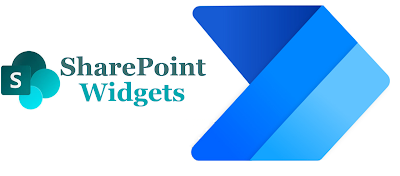
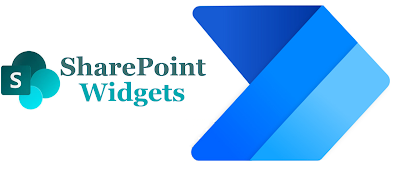

Thank you Sumit for sharing this wonderful example.
ReplyDelete