4 Useful VS Code extensions for SharePoint Framework components
Hi Friends,
Today I will talk about the most useful VS Code extensions, that will help in
the productivity of specifically SharePoint Framework projects.
As a developer, we waste a lot of time in the tasks that could be done easily via extensions support or shortcut keys. In this blog post, I will discuss some of these extensions that will increase the productivity and the style of your code.
With an increase in productivity, the styling also holds an important value as it makes the code more readable and understandable which increases the focus time. So let's dive then !!
VS Code Extensions !!
- Debugger for Chrome:
A very important extension if you are a SharePoint online developer
(developing SharePoint framework components) then it is a must to have this extension. This extension helps in debugging the SharePoint Framework components just as we used to do in the C# server-side coding. For details
on how to configure, you can read my previous post on Debug SharePoint Framework solutions in Visual Code
- Git Lens
If you are working as a team and make use of GIT repositories, this is a
very good tool. It is very powerful and gives you a lot of insights. The
most interesting part that I found is the updates of each code line
updated by other members, history of each file, compare etc.. Explore and
you'll find it useful
- Better Comments
Do you often forget some of the common comments such as "TODO"? Then this
extension will highlight your comments based upon the severity. This
extension makes all the comments visible based upon the type. Now I do not
miss any comments :P
- Markdown Lint, Markdown Preview Enhanced, Markdown all in one
Since we are moving to GIT repositories and in all the SharePoint
Framework solution, we have ReadMe.md file. Most of the people find it
troublesome in writing markdown, but it is pretty simple and this
extension helps a lot
-
Markdown lint: Checks if the syntax you are writing is
correct or not
-
Markdown all in one: Offers a lot of shortcut keys for
styling the markup
-
Markdown Preview Enhanced: As the name suggests, it displays the preview of the file. Just split the screen and see what you are
writing
Happy Coding!!#Microsoft #SharePoint #SharePointWidgets
- Markdown lint: Checks if the syntax you are writing is correct or not
- Markdown all in one: Offers a lot of shortcut keys for styling the markup
- Markdown Preview Enhanced: As the name suggests, it displays the preview of the file. Just split the screen and see what you are writing
Happy Coding!!
#Microsoft #SharePoint #SharePointWidgets


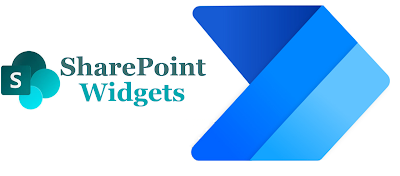
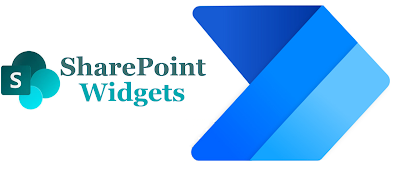

Comments
Post a Comment