Retrieve Secret from Key-Vault using PowerShell in Azure Runbook
Today I will showcase to you how to retrieve the Secret from the Key-Vault using PowerShell in Azure Runbook.
This is one of the most common scenarios whenever you are writing the script and need credentials for authentication.
Step 1:
Check if the following Modules are available in the Azure Runbook
- AZ.KeyVault
- AZ.Accounts
To check to Navigate to your Automation account, then in the left navigation click on Modules and search for the modules
Step 2:
If the modules mentioned in Step 1 are not found, then navigate to the "Modules gallery", search for the modules, and then install. Once installed, re-check for the installed modules as mentioned in step 1.
Step 3:
Copy the below script and paste it into your runbook
try {
$connectionName = "AzureRunAsConnection"
# Get the connection "AzureRunAsConnection "
$servicePrincipalConnection = Get-AutomationConnection -Name $connectionName
"Logging in to Azure..."
Connect-AzAccount `
-ServicePrincipal `
-TenantId $servicePrincipalConnection.TenantId `
-ApplicationId $servicePrincipalConnection.ApplicationId `
-CertificateThumbprint $servicePrincipalConnection.CertificateThumbprint | out-null
}
catch {
if (!$servicePrincipalConnection) {
$ErrorMessage = "Connection $connectionName not found."
throw $ErrorMessage
}
else {
Write-Error -Message $_.Exception
throw $_.Exception
}
}
# Variables for retrieving the correct secret from the correct vault
$VaultName = "KeyVaultName"
$SecretName = "SecretName"
# Retrieve value from Key Vault
$secret = Get-AzKeyVaultSecret -VaultName $VaultName -Name $SecretName
try {
$SECRET_TEXT = [System.Runtime.InteropServices.Marshal]::PtrToStringBSTR([System.Runtime.InteropServices.Marshal]::SecureStringToBSTR($secret.SecretValue))
}
finally {
[System.Runtime.InteropServices.Marshal]::ZeroFreeBSTR([System.Runtime.InteropServices.Marshal]::SecureStringToBSTR($secret.SecretValue))
}
Write-Output "Values retrieved from the key vault: $SECRET_TEXT"
Replace the following variables within the script with the actual values
- $VaultName: Name of the key-vault
- $SecretName: Name of the secret key created in the key-vault
Happy Coding... !!!

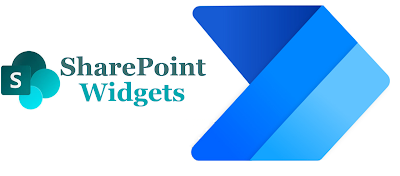
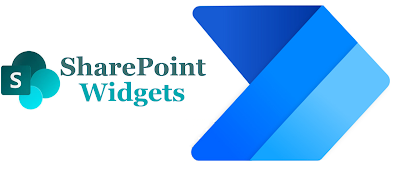

Comments
Post a Comment