How to execute parallel/ Threaded jobs in PowerShell
Many times we need to work in parallel when executing the Powershell commands. Today in this post I will tell how we can execute the commands in parallel.
In my case, I have used these parallel jobs for the migration of SharePoint On-Prem to SharePoint Online using Sharegate, executing multiple instances and then monitoring those instances to initiate as soon as any of the instances is finished executing.
Step 1: Installing the Module
To leverage the benefit of the parallel jobs, we need to install the Module so to install the module, execute the following command
Once the module is installed, then you are ready to go.
Step 2: Execute Parallel Jobs
Now you can start parallel jobs in the background. Here is the sample for executing the parallel jobs
Here you need to pass following
- File Path: Path to the PowerShell script that needs to be executed
- Argument List: Arguments if any needs to be passed to the executing script
- Title: Title of the job
Step 3: Check for Job Completion
Step 4: How to wait for the Job to finish
If we need to wait for the job to get finish and then do some processing, then you can continuously check the job status using the above command once the job status is completed do your next task
Or you can check on the specific Job by filtering the results based on the Name of the Job or ID of the Job
Hope these commands will help you execute the parallel jobs and help you execute the task more efficiently.
Happy Coding..!!
Sumit Kanchan

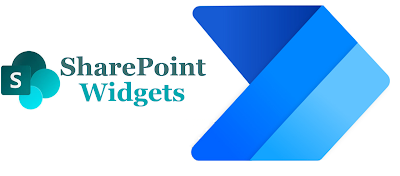
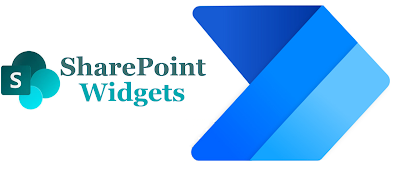

Comments
Post a Comment