Manage Your Mails (Out Of Box) - Part 1
Hi Friends,
This will be a 2 part post, where in this post we will discuss how to manage our mailbox using some of the Out-Of-Box features. In Part 2 I will discuss mailbox management through the custom solution, where I will use the SharePoint List and PowerAutomate.
Let's start.
#1. Tags:
Tags are instrumental, as using these you can categorize your emails easily. These are also beneficial when you are searching for any specific mail, there you can easily filter out based on the category which will ease you in finding what you are looking for.
The only thing to remember is that, try to be more logical when creating tags, as creating too many tags will create more confusion while categorizing your mails. For example:
Try to categorize the email- Applications you are working on
- Departments if you are dealing with multiple departments
- Projects if you are dealing with multiple projects
- Clients if you are dealing with multiple clients
and so on...
This way your mailbox will remain organized and by tags you can easily identify what this email is all about.
Try to categorize the email
- Applications you are working on
- Departments if you are dealing with multiple departments
- Projects if you are dealing with multiple projects
- Clients if you are dealing with multiple clients
and so on...
#2. Folders
To manage your mailbox, folders also are very crucial. You can move your emails to the dedicated folders which will help you search and organize them.
Moving the emails to the dedicated will not populate your inbox (main folder) and it will help to focus only on the emails you intend to find or work on.
These are very similar to Tags, with only the difference that you can have your own area for the mail.
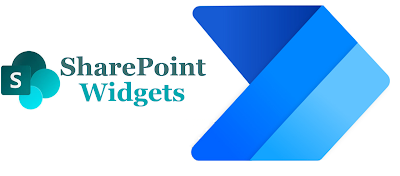
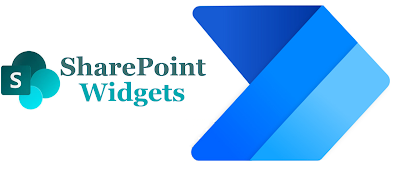

Comments
Post a Comment