Unlocking Seamless Access: A Deep Dive into Federated Credentials
In today's interconnected digital landscape, where users access a myriad of applications and services across different platforms and organizations, the traditional method of managing separate usernames and passwords for each service has become a significant burden. This is where federated credentials step in, offering a revolutionary approach to identity management that prioritizes both security and user convenience.
As a technical blogger, I'm excited to break down what federated credentials are, how they work behind the scenes, their immense benefits, and the significant security improvements they bring to the table.
What is a Federated Credential?
At its core, a federated credential allows users to access multiple applications, services, or domains using a single set of login credentials. Think of it like a universal key that unlocks various doors across different buildings, rather than needing a separate key for each door.
The concept hinges on a "trust relationship" established between an Identity Provider (IdP) and a Service Provider (SP).
- Identity Provider (IdP): This is the entity responsible for creating, managing, and authenticating user identities. Examples include Google, Facebook, Microsoft, or your organization's internal identity system. The IdP verifies who you are.
- Service Provider (SP): This is the application, website, or service that a user wants to access. The SP relies on the IdP to confirm the user's identity.
When you sign in to a third-party website using your Google account, for instance, you're leveraging federated credentials. Google acts as the IdP, authenticating your identity, and the third-party website acts as the SP, trusting Google's verification to grant you access.
Federated identity management (FIM) is the broader system that encompasses these trust relationships, protocols, and policies to manage identities and access across diverse systems and organizations.
How It Works at the Backend (in very simple language)
Let's imagine you want to log in to a new online service (the SP) using your existing credentials from your trusted email provider (the IdP). Here's a simplified breakdown of what happens behind the scenes:
- You initiate login: You go to the online service (SP) and click on "Sign in with your email provider."
- Redirection to the IdP: The online service (SP) doesn't ask for your email provider's username and password directly. Instead, it politely tells your web browser, "Hey, go ask this email provider if this user is who they say they are." Your browser then redirects you to the email provider's login page.
- Authentication at the IdP: You log in to your email provider (IdP) as you normally would. The IdP verifies your identity (username, password, maybe a multi-factor authentication code).
- IdP grants a "token": Once you're successfully authenticated, the email provider (IdP) generates a special, secure "ticket" or "token." This token is like a digital ID card that says, "I, the email provider, confirm that this user is legitimate and has been authenticated." This token often contains specific information about you (like your email address or unique ID) but never your password.
- Token sent back to the SP: Your browser then takes this digital ID card (the token) and sends it back to the online service (SP).
- SP verifies the token: The online service (SP) receives the token. It already has a pre-established trust agreement with your email provider (IdP), so it knows how to verify the authenticity and integrity of this token. It checks if the token is valid, hasn't been tampered with, and if it truly came from the trusted email provider.
- Access granted: If the online service (SP) successfully verifies the token, it grants you access to its resources. You're now logged in without ever having to share your email provider's password with the online service!
This entire process happens incredibly fast, often in a matter of milliseconds, making it feel seamless to the end-user. Common protocols used for this exchange include OAuth 2.0 for authorization and OpenID Connect (OIDC) or SAML (Security Assertion Markup Language) for authentication.
Benefits of Using Federated Credentials
The adoption of federated credentials offers a multitude of advantages for both users and organizations:
- Enhanced User Experience (Single Sign-On - SSO): Users no longer need to remember and manage countless usernames and passwords for different applications. A single login provides access to numerous services, significantly reducing "password fatigue" and improving overall convenience.
- Increased Productivity: By eliminating repetitive login processes, users can access the resources they need more quickly, leading to greater efficiency and productivity.
- Reduced Administrative Overhead: IT teams no longer have to manage separate user directories and password resets for every application. Centralized identity management simplifies user provisioning and de-provisioning, saving time and resources.
- Cost Savings: Organizations can reduce costs associated with help desk support (fewer password reset requests!), maintaining multiple identity systems, and building custom authentication solutions.
- Seamless Collaboration: Federated identity enables secure access to shared resources across organizational boundaries, fostering collaboration with partners, vendors, and customers without compromising security.
- Scalability and Flexibility: It's easier to integrate new applications and services into the ecosystem without needing to build new authentication mechanisms from scratch.
Security Improvements over Other Methods
Federated credentials offer substantial security enhancements compared to traditional, siloed authentication methods:
- Reduced Attack Surface: Instead of having multiple login points across various applications, authentication is centralized with a trusted IdP. This significantly reduces the number of potential entry points for attackers.
- Minimized Credential Exposure: Your actual password is never directly shared with the Service Provider. Only a secure token, which is time-limited and scoped to specific permissions, is exchanged. This reduces the risk of your sensitive credentials being compromised by a malicious SP.
- Stronger Password Policies and MFA Enforcement: Since the IdP is the central point of authentication, organizations can enforce robust password policies (e.g., complexity requirements, regular rotations) and mandate multi-factor authentication (MFA) across all federated applications. This greatly enhances overall security, as even if a password is stolen, MFA provides an additional layer of protection.
- Centralized Control and Auditing: With identity management centralized, IT administrators have a clearer picture of who is accessing what and when. This enables better monitoring, auditing, and faster incident response in case of suspicious activity or a breach. If a user leaves the organization, their access can be revoked universally from the IdP, ensuring immediate security.
- Reduced Phishing and Credential Stuffing Risks: Because users are less likely to reuse weak passwords across multiple sites, and their actual passwords aren't exposed to every SP, the risk of phishing attacks and automated credential stuffing attacks is significantly mitigated.
- Leveraging IdP Expertise: Organizations can rely on the security expertise and infrastructure of major IdPs (like Google, Microsoft, Okta) who invest heavily in protecting user identities, rather than having to build and maintain their own complex and potentially vulnerable authentication systems for every application.
In conclusion, federated credentials represent a fundamental shift in how we manage digital identities. By fostering trust relationships between identity and service providers, they deliver a highly secure, efficient, and user-friendly authentication experience, paving the way for a more integrated and secure digital world.

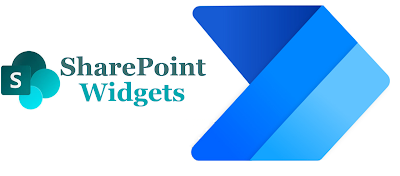
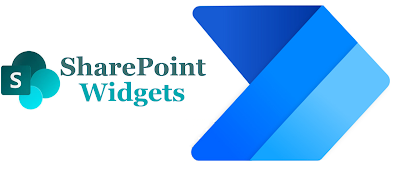

Comments
Post a Comment