Alternative to Discussion list in SharePoint Online
In SharePoint Online one of the most missed features from the legacy system is the ability to create discussion forums. Since we do not have the OOB functionality, but we still can achieve it using the OOB features. In this post, I will show you how you can create the discussion forums using OOB features and with a more attractive UI.
STEP 1: Create necessary columns in Site Pages Library
To Achieve the functionality, I have made use of the "Site Pages" Library as
it gives you the OOB ability to comment and like on the page. In order to
make it fully usable, we will create a column
- PageType: This will tell us whether the page created is a discussion or the page
- Values: Page, Discussion
STEP 2: Create Custom View
Create a View (in my case I have created the view by the name Discussion),
and filter it based on the page type equals "Discussion"
STEP 3: Add Columns & View Formatting to the above-created view
Use the below code to add the necessary column into the view, so the
metadata can be showing in the List view formatting.
Add-PnPView -List "Site Pages" -Title "Discussion Board" -Fields "Modified","_CommentCount","Description","ID","_LikeCount","BannerImageUrl","_AuthorByline","Title"
Formatting JSON can be taken from the below GitHub Link.
Step 4: Create the Template
- Create a Blank Page
- Edit the Page Properties
- Set the PageType property to "Discussion"
- Save the page as a template
Now whenever the new page is created, the user will get the option to create
the page with the template and in that case, this property need not be set
manually every time.
Step 5: Display the discussion list on any page
- Create a blank page
- Add the document library web part and select the "Site Pages" Library
- Select the "Discussion" view created in Step 2
- Hide the command bar (optional)
And Setup is completed. Now you have achieved the Discussion list
alternative in SharePoint Online using the out-of-box features
Another benefit of this is that this is
- Highly scalable
- Setup as many Discussion boards within the same site
- Quick Setup can be scripted as well in order to replicate at multiple places
- Out-of-box comments and likes count no need to have extra code
- View count is still not accurate as MS uses 2 APIs to retrieve the information so there can be a mismatch in the count but is retrievable in future
- Best Performance
Please let me know through your comments, how you liked the setup.
Thanks...
Sumit Kanchan



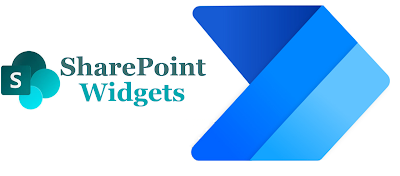
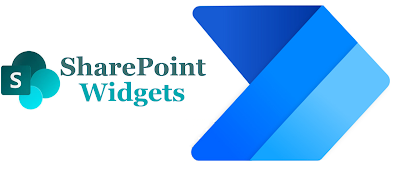

Any way I can do this without PS? My organization has some bad locks on our systems. I can't install the PnP modules.
ReplyDeleteHi, ithe only objective is to include the hidden fields in the view so that json can read the field values. You can try using the REST API to add the fields to the view.
DeleteI followed all of your instructions but I know I didn't do something right because my page doesn't look like yours. How would I go about getting some help from you?
ReplyDeleteSure, you can always reach out to me over the mail
DeleteCan you please help me with this? I am unable to pose as it looks in yourexample. I can't use the PNP code.
Deletethanks a lot. I owe you a lunch ;)
ReplyDelete(actually, I did everything through the web interface)
Great, do share your solution.
DeleteDear Sumit, I did use 100% your solution.
DeleteThe command Add-PnPView did not create a view, so I created the view from the Web Interface, adding fields by clicking on them.
Additionnaly, in the JSON I had to point to my own thumbnails (since it was pointing to yours).
thanks again,
Thanks for sharing
DeleteHow to create columns and lookup columns. Could you please post detail steps.
ReplyDeleteI have a problem. I set the new view as default but it's not showing the folders title. It only shows the folders titles if I change to another view and then I go back to the new. Refreshing the page doesn't fix it. I didn't saw nothing wrong at the JSON. Did you know what could be the problem?
ReplyDeletethanks!
I had problems with the folders name, that only were shown when changing to the new view, but if you enter inside one or go back, then all folder names disappears. The solution I found is to calculate them based on FileRef instead of using FileLeafRef.
ReplyDeleteJust change JSON line 34 to this one:
"txtContent": "=if([$FSObjType] == '1',substring([$FileRef],lastIndexOf([$FileRef],'/')+1,indexOf([$FileRef]+'|','|')),[$Title])",